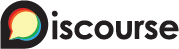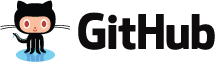TUTORIAL – ENROLLING AN APPLICATION
Introduction
A very common question is: how do I add new secrets and apps to my infrastructure?
At Conjur, we refer to this process of adding new stuff as “enrollment”. The basic flow works in four steps:
- Define protected resources, such as Webservices and Variables, using a policy. Call this “Policy A”.
- In “Policy A”, create a group which has access to the protected resources.
- Define an application, generally consisting of a Layer (group of hosts), in another policy. Call this “Policy B”.
- In “Policy A”, add the Layer from “Policy B” to a group which has access to the protected resources.
Step (4) has a special name, “entitlement”, because in this step existing objects are linked together, and no new objects are created. An entitlement is always one of the following:
- Grant a policy Group to a Layer.
- Grant a policy Group to a different Group (usually a group of Users).
Organizing policy management into three categories – protected resources, applications, and entitlements – helps to keep the workflow organized and clear. It also satisfies the essential security requirements of separation of duties and least privilege.
- Separation of duties Management of protected resources is separated from management of client applications. Different teams can be responsible for each of these tasks. In addition, policy management can also be delegated to machine roles if desired.
- Least privilege The client applications are granted exactly the privileges that they need to perform their work. And policy managers (whether humans or machines) have management privileges only on the objects that rightfully belong under their control.
Prerequisites
Install the self-hosted Conjur software.
Setup
We will model a simple application in which a frontend service connects to a db server. The db policy defines a password, which the frontend application uses to log in to the database.
Here is a skeleton policy for this scenario, which simply defines two empty policies: db and frontend. Save this policy as “conjur.yml”:
- !policy
id: db
- !policy
id: frontendThen load it using the following command:
$ conjur policy load -b root -f conjur.yml
Loaded policy 'root'
{
"created_roles": {
},
"version": 1
}Use the conjur list command to view all the objects in the system:
$ conjur list
[
"myorg:policy:root",
"myorg:policy:db",
"myorg:policy:frontend"
]Define Protected Resources
Having defined the policy framework, we can load the specific data for the database.
Create the following file as “db.yml”:
# Declare the secrets which are used to access the database
- &variables
- !variable password
# Define a group which will be able to fetch the secrets
- !group secrets-users
- !permit
resource: *variables
# "read" privilege allows the client to read metadata.
# "execute" privilege allows the client to read the secret data.
# These are normally granted together, but they are distinct
# just like read and execute bits on a filesystem.
privileges: [ read, execute ]
roles: !group secrets-usersNow load it using the following command:
$ conjur policy load -b db -f db.yml
Loaded policy 'db'
{
"created_roles": {
},
"version": 1
}The variable db/password has been created, but it doesn’t contain any data. So the next step is to load the password value:
$ password=$(openssl rand -hex 12)
$ echo $password
ac8932bccf835a5a13586100
$ conjur variable set -i db/password -v $password
Value added
$ conjur variable get -i db/password
ac8932bccf835a5a13586100Define an Application
For this example, the “frontend” policy will simply define a Layer and a Host. Create the following file as “frontend.yml”:
- !layer
- !host frontend-01
- !grant
role: !layer
member: !host frontend-01Now load the frontend policy using the following command:
$ conjur policy load -b frontend -f frontend.yml
Loaded policy 'frontend'
{
"created_roles": {
"myorg:host:frontend/frontend-01": {
"id": "myorg:host:frontend/frontend-01",
"api_key": "1wgv7h3pw1vta2a7dnzk370ger03nnakkq33sex2a1jmbbnz3h8cye9"
}
},
"version": 1
}Entitlement
With the preceding steps completed, we now have the following objects and permissions in place:
variable:db/passwordis created and populated with a value.group:db/secrets-userscan “read” and “execute” the database password.layer:frontendis created, andhost:frontend/frontend-01exists and belongs to the layer. We have an API key for it, so we can authenticate as this host.
When a frontend application is deployed to host:frontend/frontend-01, it can authenticate with the api_key printed above and attempt to fetch the db password. You can simulate this using the following CLI command:
conjur logout
conjur login -i host/frontend/frontend-01 -p 1wgv7h3pw1vta2a7dnzk370ger03nnakkq33sex2a1jmbbnz3h8cye9
conjur variable get -i db/passwordIs the “error: 403 Forbidden” a mistake? No, it’s demonstrating that the host is able to authenticate, but it’s not permitted to fetch the secret.
Log back in as admin:
conjur logout
conjur login -i adminWhat’s needed is an entitlement to grant group:db/secrets-users to layer:frontend. You can verify that this role grant does not yet exist by listing the members of the role group:db/secrets-users:
$ conjur role members group:db/secrets-users
[
"myorg:policy:db"
]And by listing the role memberships of the host:
$ conjur role memberships host:frontend/frontend-01
[
"myorg:host:frontend/frontend-01",
"myorg:layer:frontend"
]Add the role grant by updating policy “db.yml” to the following:
- &variables
- !variable password
- !group secrets-users
- !permit
resource: *variables
privileges: [ read, execute ]
roles: !group secrets-users
# Entitlements
- !grant
role: !group secrets-users
member: !layer /frontendThen load it using the CLI:
$ conjur policy load db db.yml
Loaded policy 'db'
{
"created_roles": {
},
"version": 2
}Now you can verify that the policy has taken effect. We will look at this in several different ways. First, verify that layer:frontend has been granted the role group:db/secrets-users:
$ conjur role members group:db/secrets-users
[
"myorg:policy:db",
"myorg:layer:frontend"
]And, you can see that the host:frontend/frontend-01 has execute privilege on variable:db/password:
$ conjur resource permitted-roles variable:db/password execute
[
"myorg:host:frontend/frontend-01",
"myorg:group:db/secrets-users",
"myorg:policy:frontend",
"myorg:policy:db",
"myorg:layer:frontend",
"myorg:user:admin"
]The important line here is myorg:host:frontend/frontend-01.
Now we can finish the tutorial by fetching the password while authenticated as the host:
conjur logout
conjur login -i host/frontend/frontend-01 -p 1wgv7h3pw1vta2a7dnzk370ger03nnakkq33sex2a1jmbbnz3h8cye9
conjur variable get -i db/password
926c6e5622889763c9490ca3 <- Password printed here
Success! The host has the necessary (and minimal) set of privileges it needs to fetch the database password.
Next Steps
This pattern can be extended in the following ways:
- Add more variables to the
dbpolicy - Add more hosts to the
frontendpolicy - Automatically enroll hosts into the
frontendlayer by adding a Host Factory. - Add more applications that need access to the database password, and grant them access by adding entitlements to the
dbpolicy. - Create user groups such as
database-administratorsandfrontend-developers, and give them management rights on their respective policies. In this way, policy management can be federated and scaled.